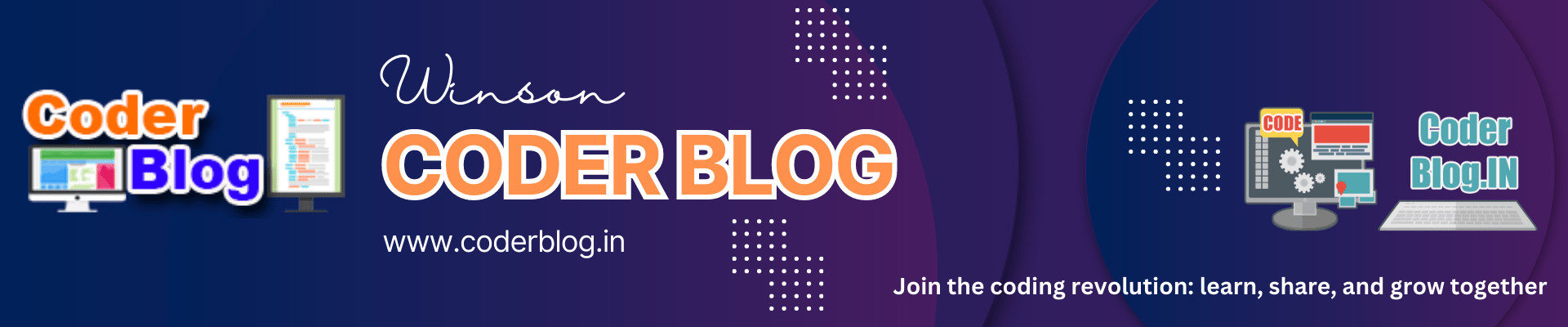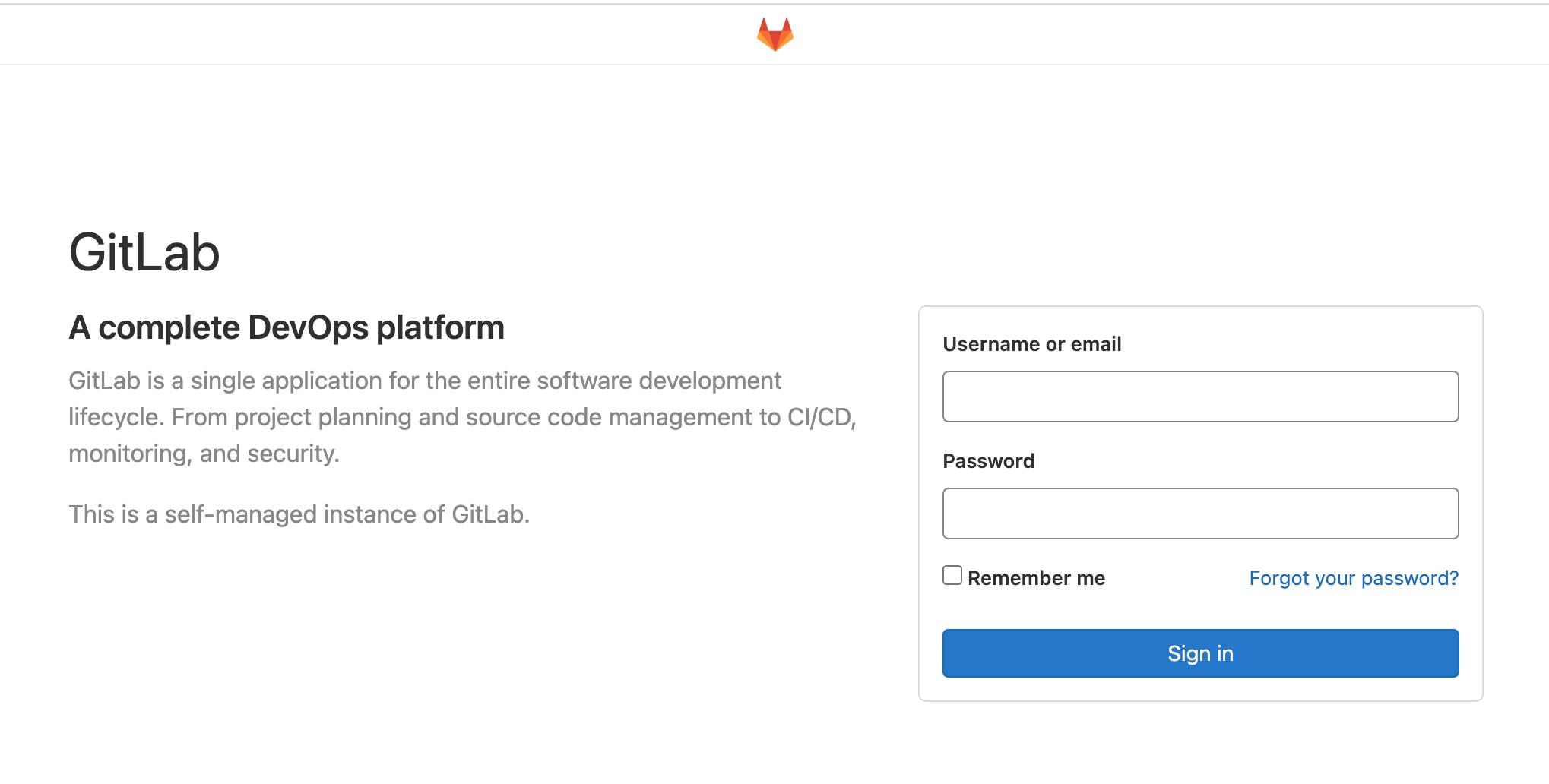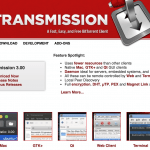There are several ways to create the gitlab in synology NAS, for example: install the gitlab app or install via virtual machine, but the gitlab app in synolog is not updated and it difficult to maintain, and for the virtual machine approach, it needs too many resources for that, so I will introduce to use the docker for install gitlab, this is an easy way and also can be easy to maintain!
Open the docker and search gitlab, I will suggest using the ce version, because this should be easy for maintain and upgrade in the future:
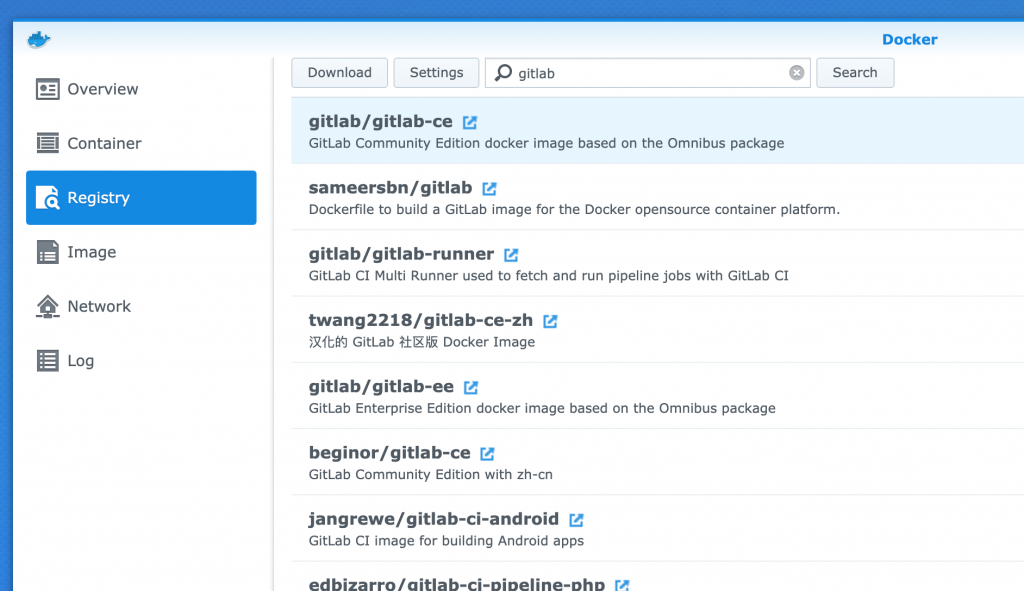
after install the registry, just launch it in “Image” section, and then you will find that the gitlab container to be created.
edit the container as below:
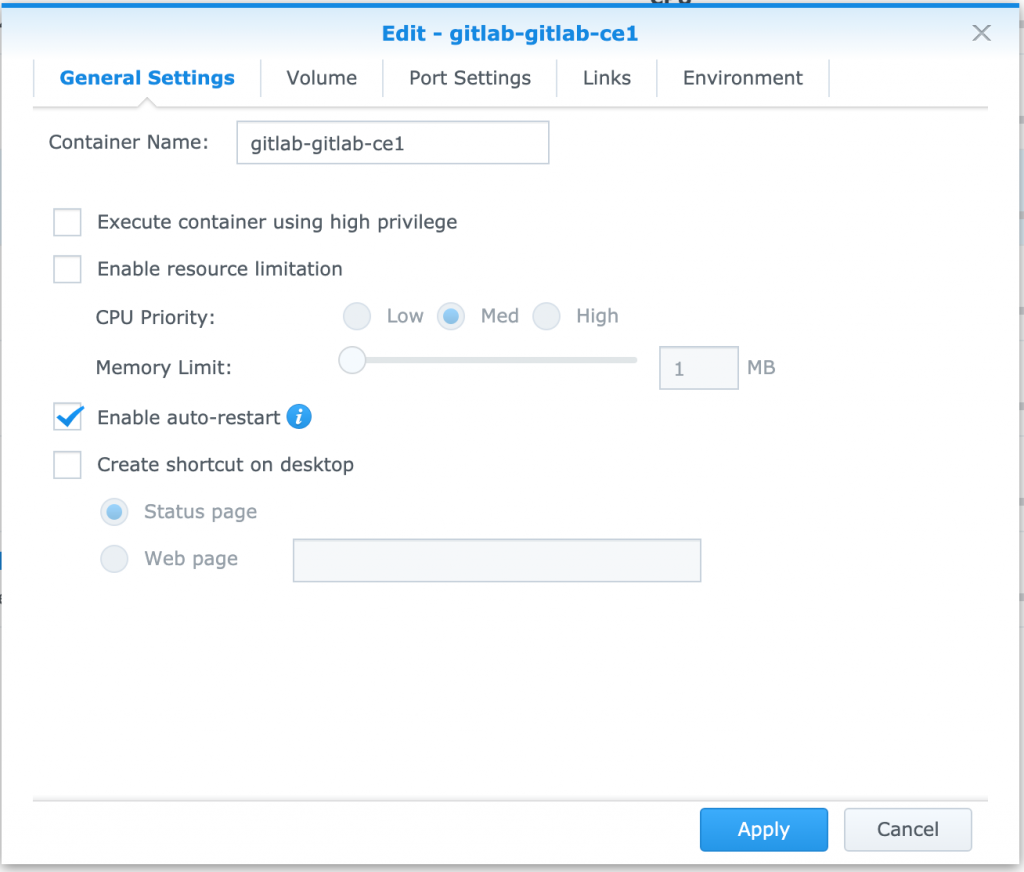
here the main point for map the gitlab folders in docker inside, it can be let you easy to mantain. The “Mount path” is the gitlab folder in docker, after map these folders, you can update and mantain the gitlab config and data:
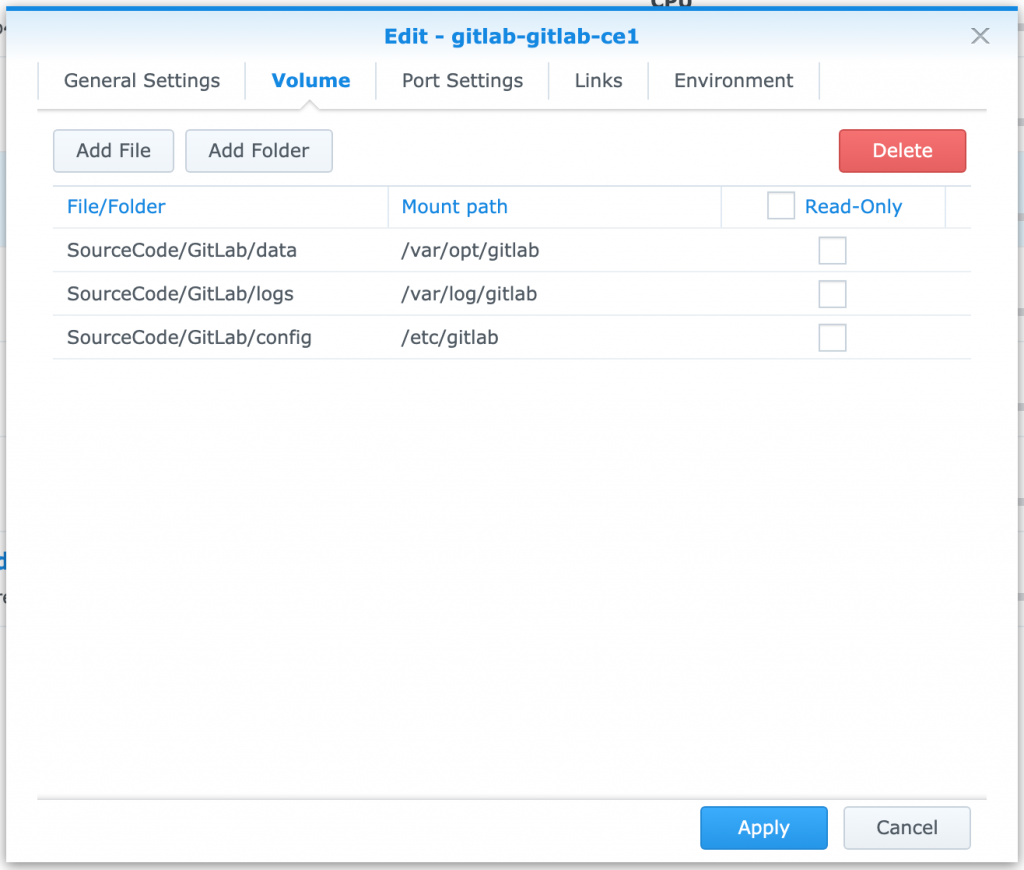
Next for map the port, you can just let it default, and what you need to do is fordward these ports in your router
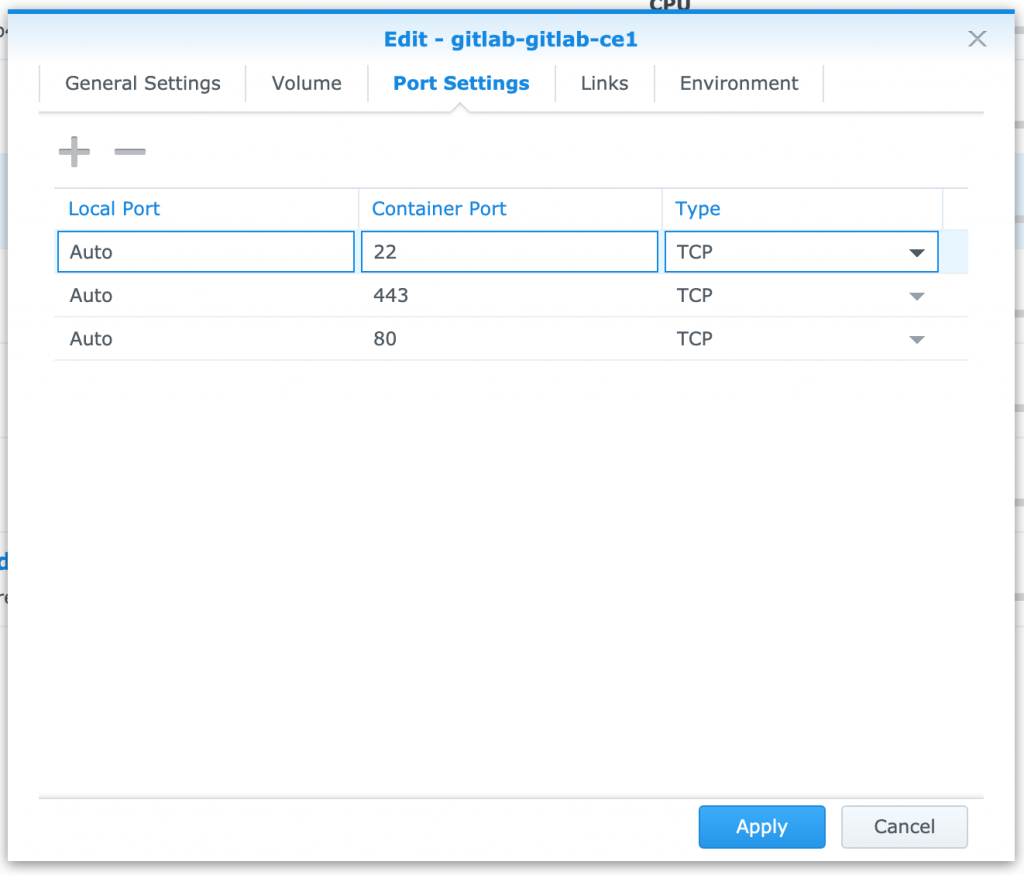
The other import point needs to set the “EXTERNAL_URL” in your gitlab, just add the variable in the environment, you can set it to your internal IP or a public domain:
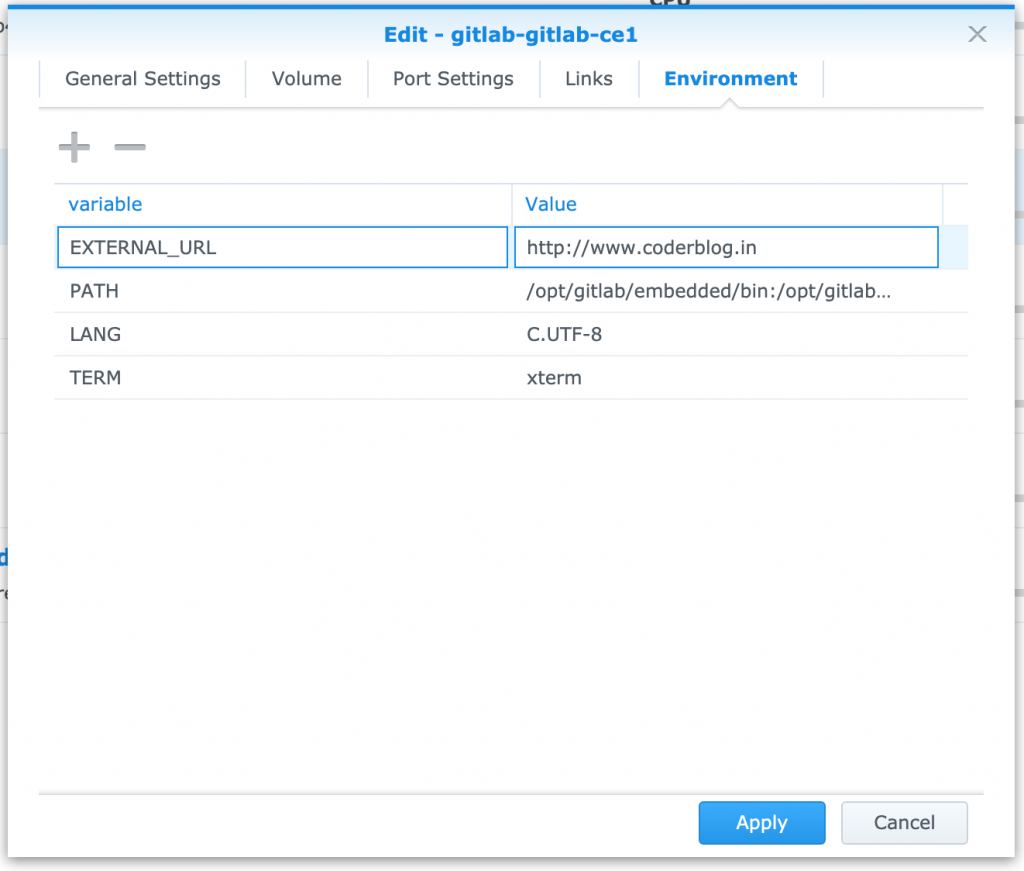
After done, just start the container, if you get below 502 error page, just need to wait, because it’s need to take a long time for startup:
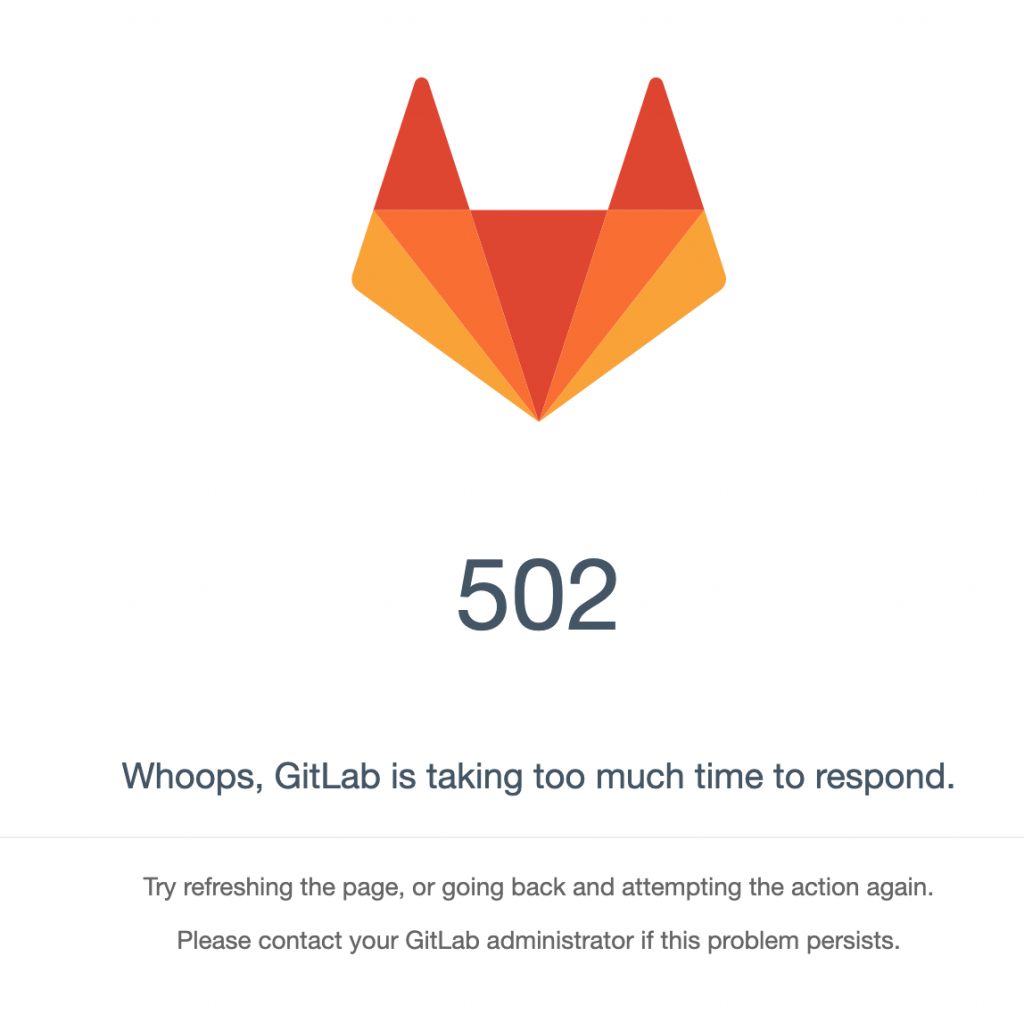
It may need to wait for about 10 mins, after that you will see the gitlab page:

![]()