This is the new version of the cBot that I created before! In this new version, it can set multiple take profit points and auto-detects them, and it can also set the break-even, let me show you the new feature as below:
[su_label type=”info”]Auto Take Profit[/su_label]
There is a new button for “Auto Take Profit” as below:
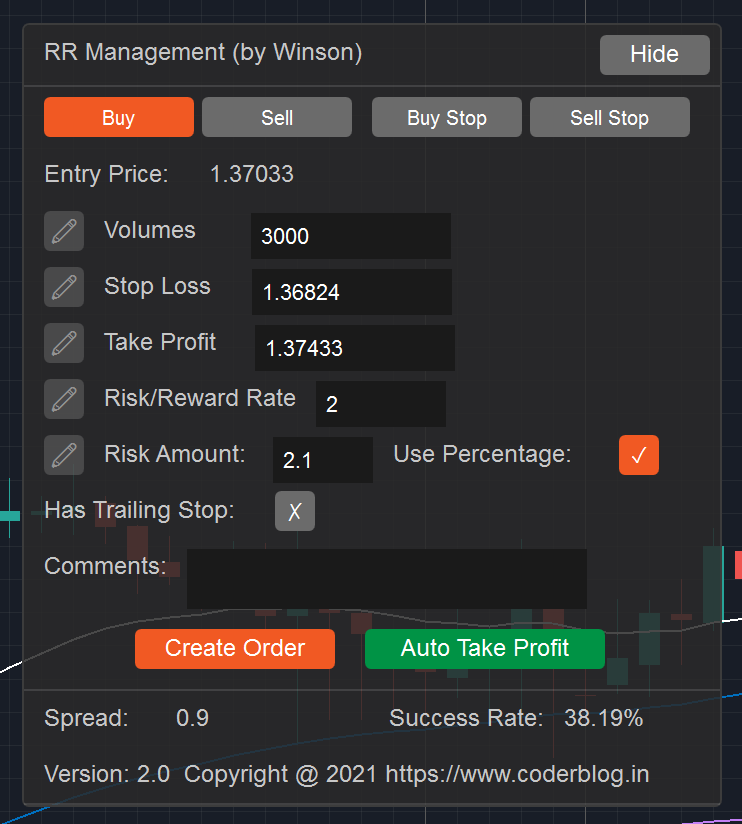
It provide 3 take profit steps as below:
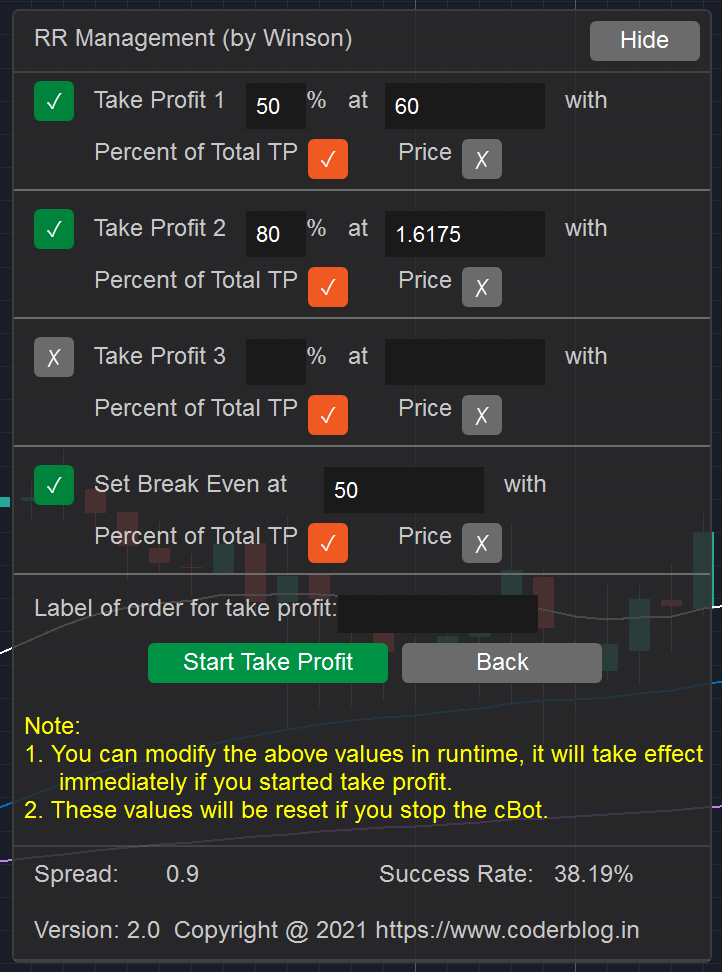
You need to set the take profit 1 and then set the take profit 2 and then 3, it will step by step to execute the take profit with the condition what you set. There are two parameters that needs to set, first is the percentage of the total profit that will be taken, the second is the condition value, there are two type of the condition:
“Percent of Total TP” : That’s mean if the current profit reach the percent of total profit then will execute the take profit action
“Price”: It will take profit when the price reach the setting value
For example:
- set take profit 1 value to 50% at 60 with Percent of Total TP
- set take profit 2 value to 80% at 1.6175 with price
Then the cBot will take profit 1 when the order profit reach 60% of total profit, and colse the 50% position of the order
And then it will take profit 2 when the price reach 1.6175, and colse the 80% remain position of the order
[su_label type=”info”]Set Break Even[/su_label]
If enable this, it will auto set the break even when the condition reach it. For example:
set break even at 50 with percent of total TP
Then the cBot will auto set the stop loss to break even(it will include the spread) when the current profit reach 50% of total profit
After you finish the settings, you can start the take profit, but the last thing that you must input the order lable for trace the take profit action, if you create an order with this cBot, it will auto get the order label, otherwise you need to find the order label in position panel:

if you can see the label column, just right click the position column and show it out
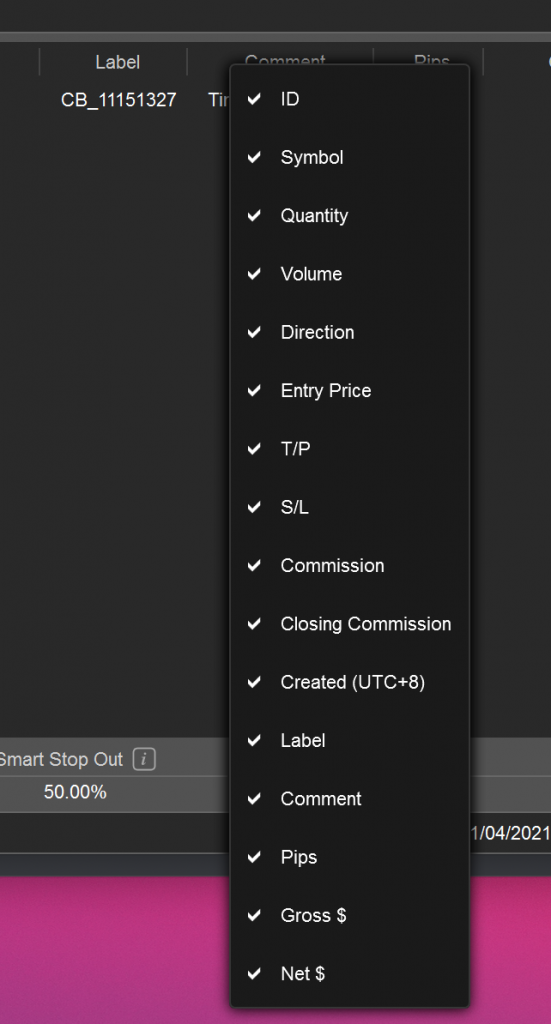
After that, click the green button to [su_label type=”success”]Start Take Profit[/su_label], after start it, you can stop in anytime
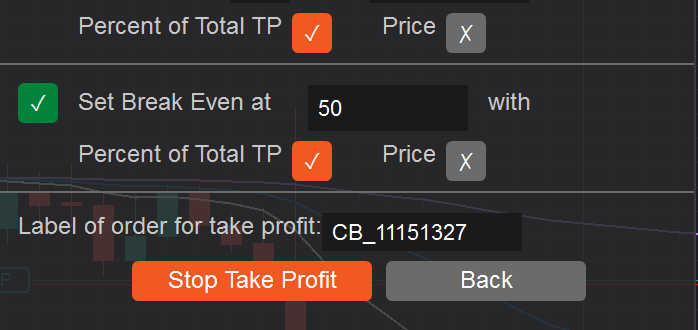
[su_label type=”info”]Set Default Values by parameter[/su_label]
There are some new parameters in cBot settings, you can set the default values in here so that you don’t need to set it every time when you stop/start the cBot
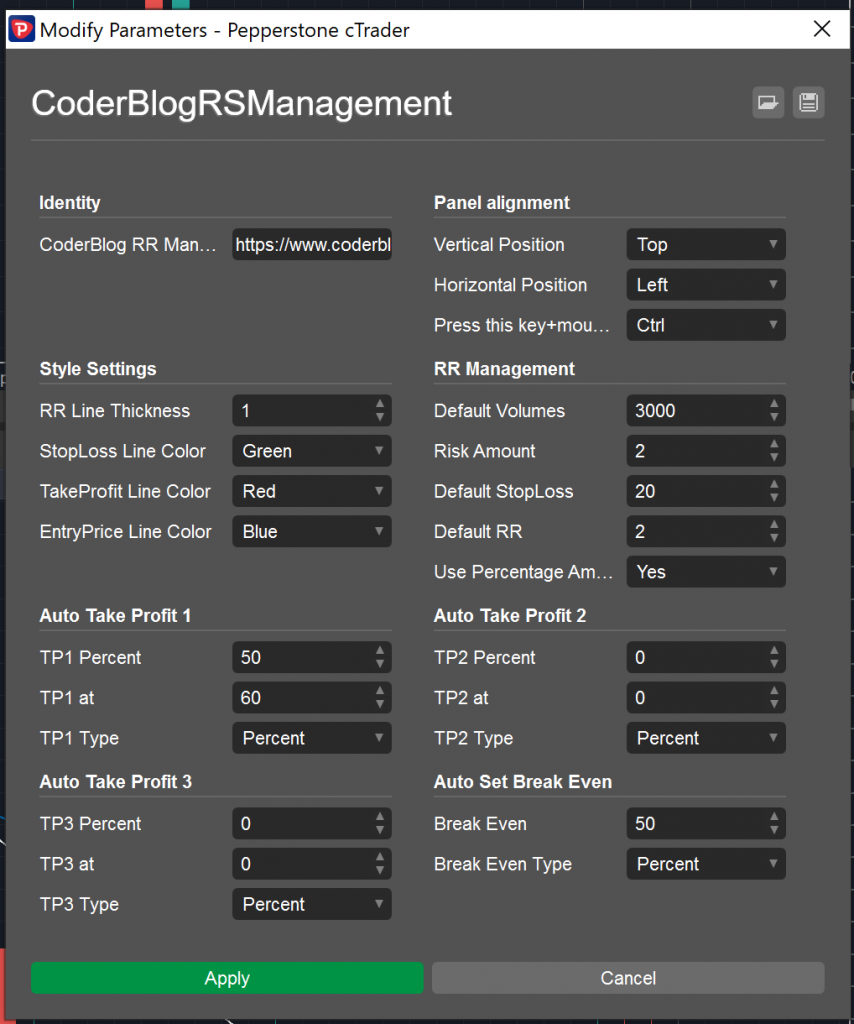
You can set all of the default value for auto take profit function, if the value is 0, then this item will be in-active by default.
[su_label type=”warning”]Import[/su_label]
Please note that if you stop the cBot, all of the take profit (break even) settings will be stop and the status will be reset, but if you just stop the take profit, you can start it in anytime and it will continue to work.
![]()








