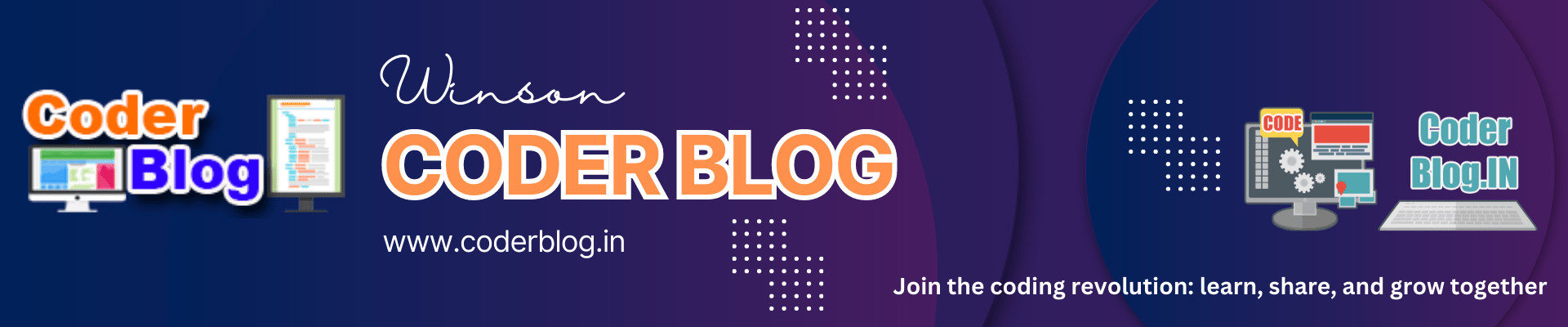Money management is very important in trading, so we need to control the risk and reward to make good management of found! Forex trading involves navigating the complexities of currency markets, where every decision carries financial implications.
There are many tools for risk/reward control for forex with MT4/5, but if you are using the cTrader (one of the great trading tools), I think you can try the “Risk and Reward Management cBot” !
The cTrader “RR Management” is a cBot developed by C#, it is a powerful tool that will help you control the risk and reward, you can easy to drag the stop and take profit line to set your values.
You can follow the below steps for Install and use it:
- Download from here
- Open it in cBot menu in cTrader
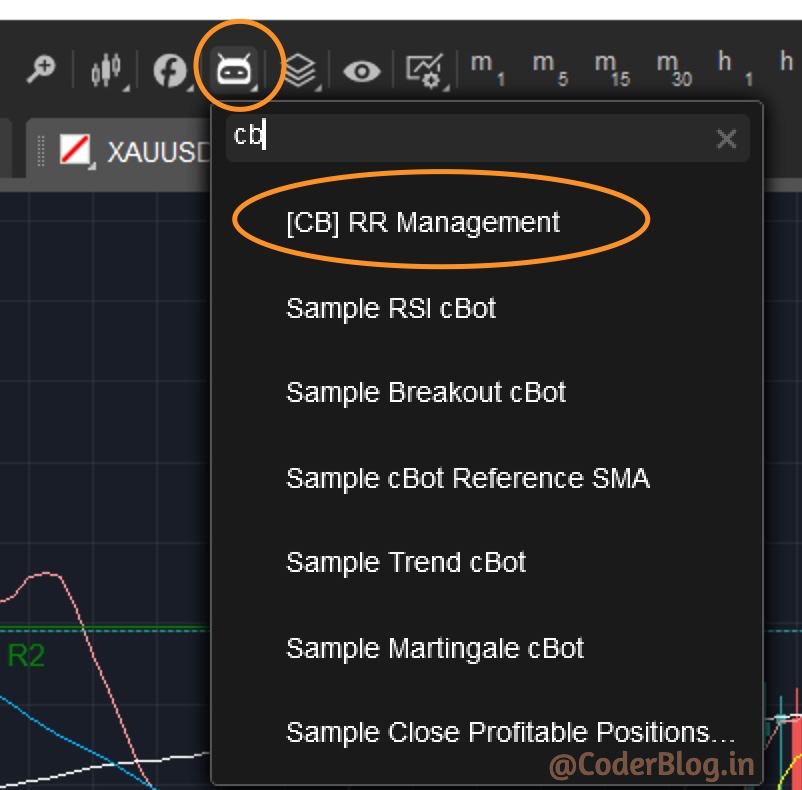
You will find there are many parameters for that tool
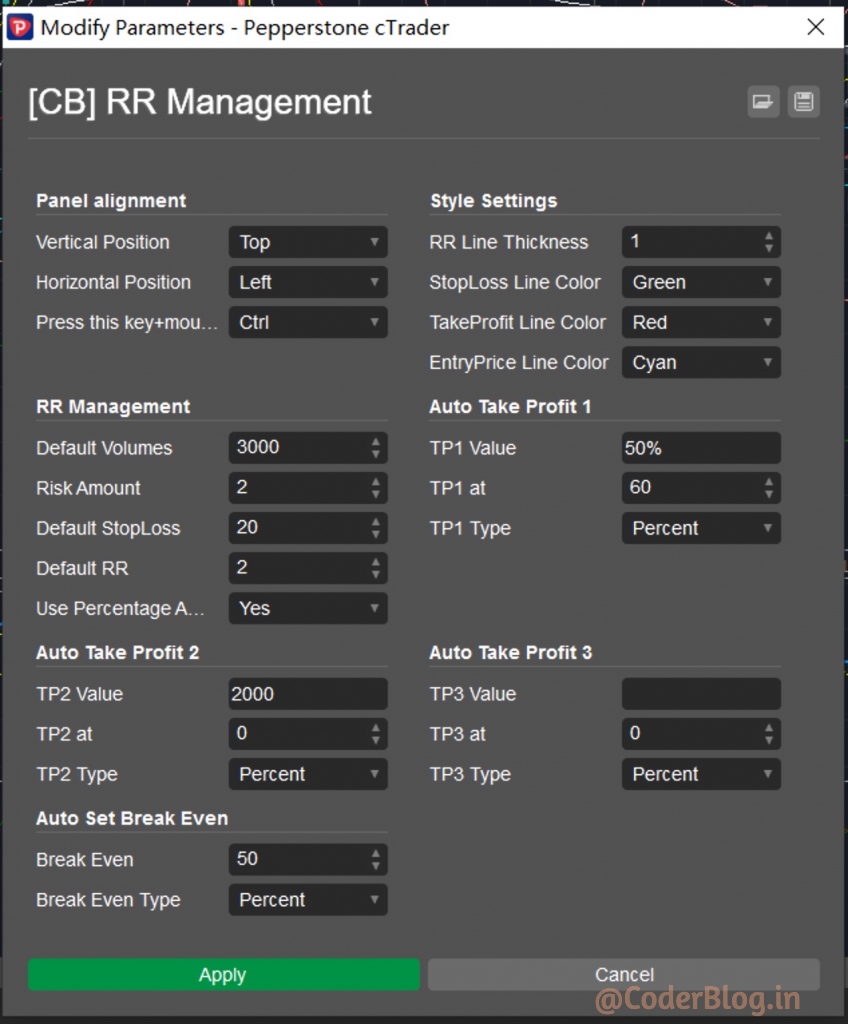
The parameter’s sections:
1) Panel alignment: Set the panel position and alignment
2) Style Settings: Set the SL/TP line style and color
3) RR Management: Set the default value for risk and reward values, this is the core function values, I will describe later
4) Auto Take Profit 1,2,3: It can set the auto take profit conditions here, it supports 3 conditions item
5) Auto Set Break Even: It can auto take break-even with these settings
3. Usage
Run the cBot and you will find the below screen panel:
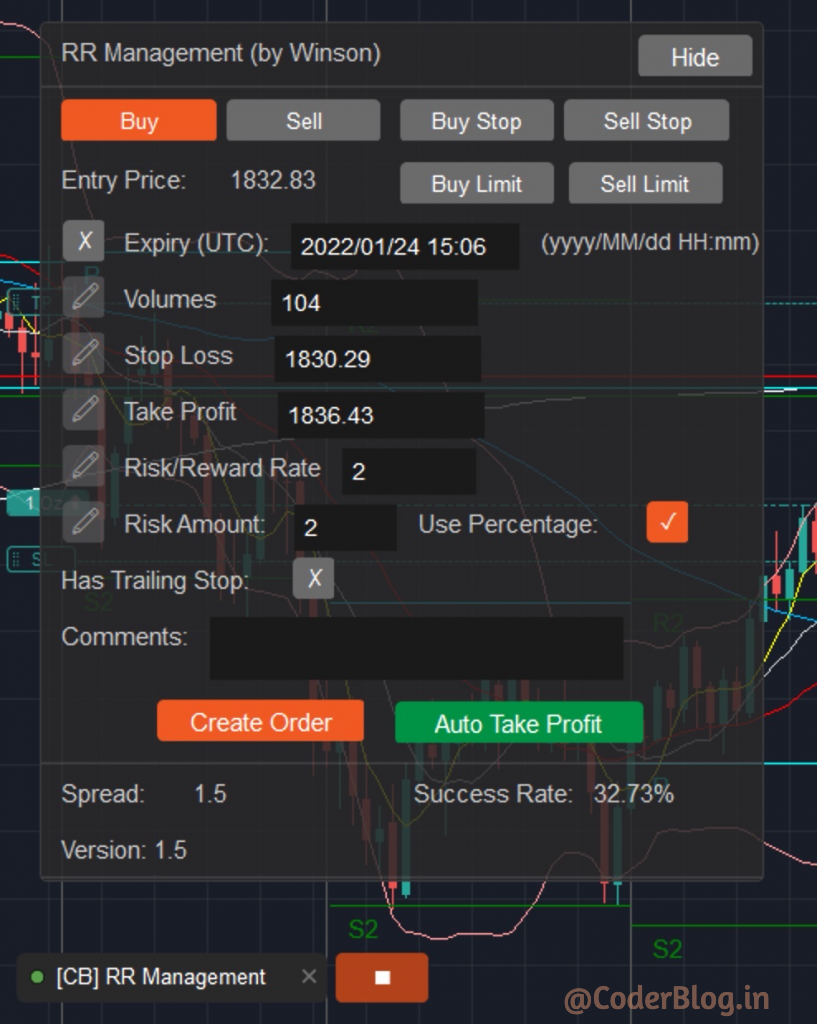
There are many values and buttons in the panel:
1) Buy button: Define this is the buy order
2) Sell button: Define this is the sell order
3) Buy Stop button: Define this is the buy stop order
4) Sell Stop button: Define this is the sell stop order
5) Buy Limit button: Define this is the buy limit order
6) Sell Limit button: Define this is the sell limit order
7) Expiry (UTC): Input the expiry date time for buy/sell stop and limit order, but if you want to use it, please don’t forget to click the checkbox in front of the expiry label
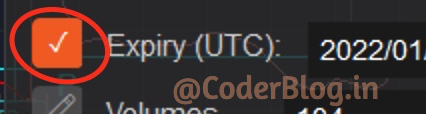
8) Volumes: Set the volumes want to be used in this order, when changing the value of the volumes, it needs to click the update icon, and it will auto calculate the risk amount value
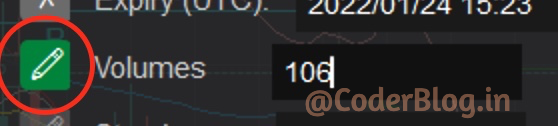
9) Stop Loss: Set the stop loss value, you also can drag the stop loss line (default is the green one), it will auto calculate the volumes and risk/reward rate. If you want to update the value by manual, just don’t forget to click the update icon (it will change to green when the value has been changed)
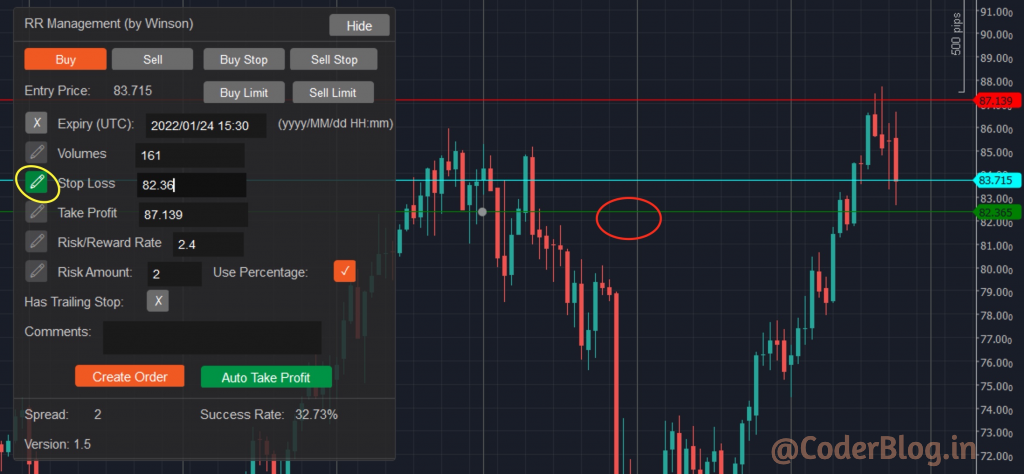
10) Take Profit: Set the take profit value, you can also drag the take profit line (default is the red one), it will auto calculate the risk/reward rate.If you want to update the value by manual, just don’t forget to click the update icon (it will change to green when the value has been changed)
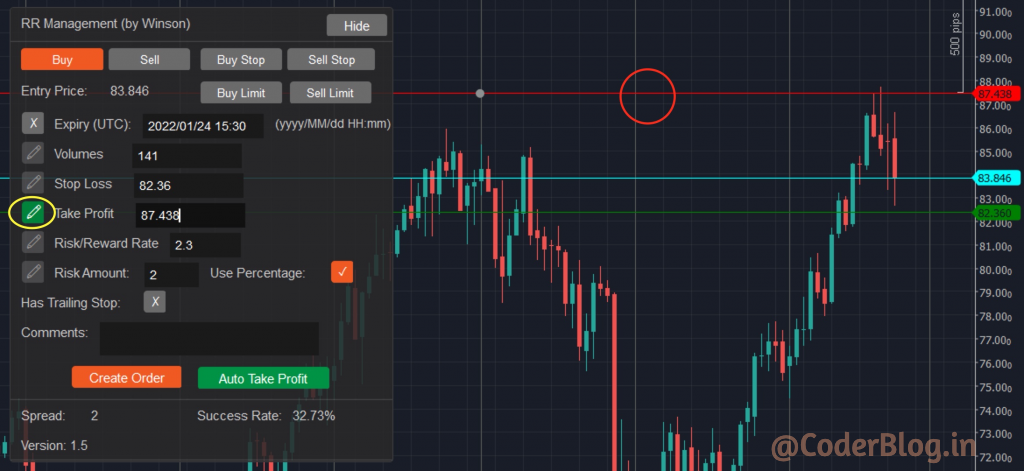
11) Risk/Reward Rate: Set the risk and reward rate value. For example, if you set this value to 2, and the risk amount is $100, then that’s mean you will use $100 for stop loss and you will get $200 if you win. Also, please don’t forget to click the update icon if you want to change this value in the input field by manual. And after changing this value, it will auto calculate the take profit value.
12) Risk Amount: Set how much amount do you want to use in this order. For example, if you set the amount to $100, then you will lose $100 if the price hits your stop loss value. You also can use the percentage for that if you checked the “Use Percentage” checkbox, it will calculate the percentage amount based on the balance, so it will calculate the volumes when changing this value.
13) Has Trailing Stop: This is the checkbox value, if checked, the cTrade will change the stop loss when the price moves in your favor, that’s mean you don’t need to handle it, the system will auto calculate the best benefits for you to change the stop loss value.
14) Comments: You can input some comments to identify this order. If you leave it, the tool will auto set the value base on the current time frame and risk reward for description
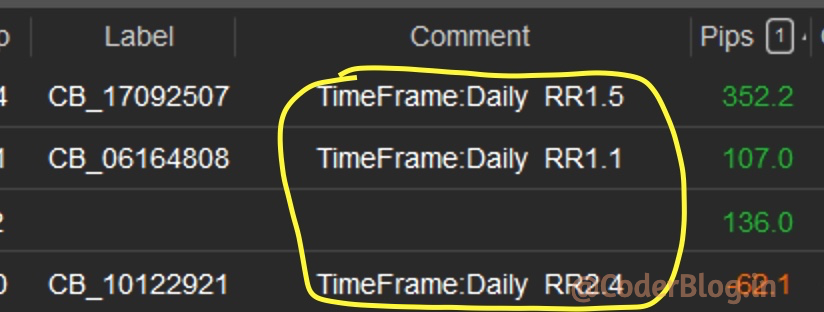
15) Create Order button: After setting all the values, you can click this button to create your order.
4. Auto Take Profit
This is a great function that can help you to auto take profit!
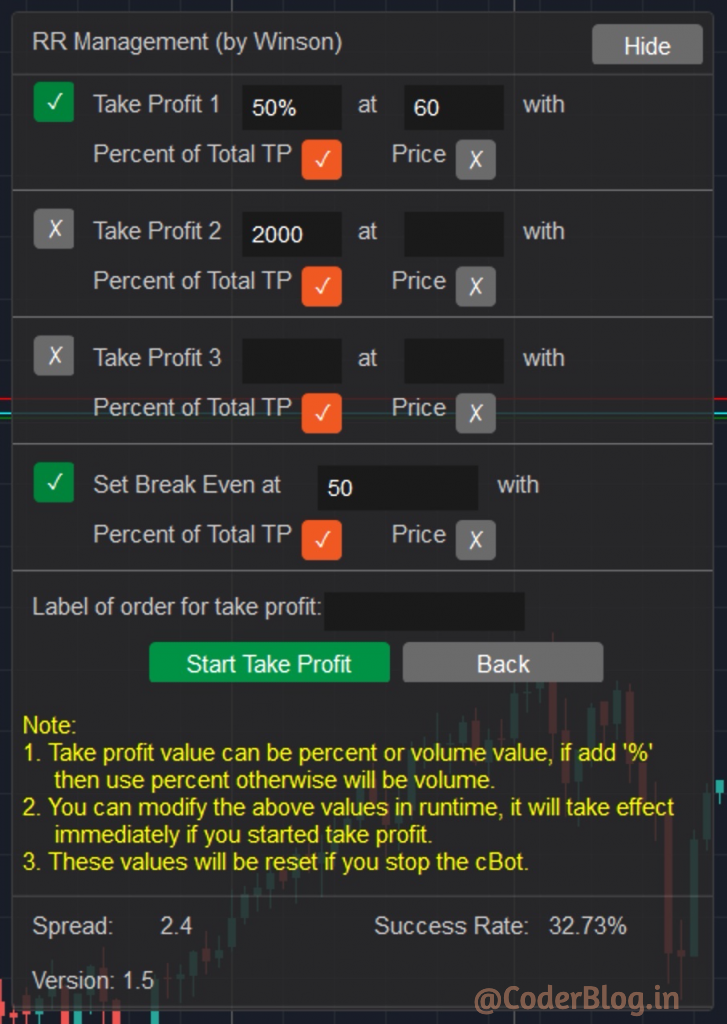
There are 3 conditions and 1 break even can be use:
1) Take Profit 1-3: You need to click the checkbox to enable each item
The first input is how much profit do you want to take, it support percent (ends with %) and fix value
The second input is the take profit value, this is a fix value, you can set how to take profit with this value:
a) If checked “Percent of Total TP”, it will be the percent of total profit. For example, set first value to 50% and second to 60 with this checked, it will auto take 50% profit when the order has won 60% profit
b) If checked “Price”, it will be the fix price value to take profit, and it will auto get current price when click the checkbox. For example, set the fist value to 50% and second to 113.727 (current price for USD/JPY) with this checked, it will auto take 50% profit when the price hit 113.727
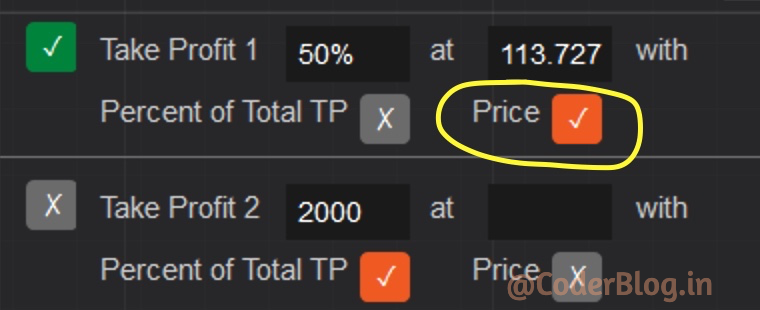
2) Set Break Even: Set when will be do the break even. For example, if set the value to 50 and checked “Percent of Total TP”, then it will auto do break even when the order has won 50% profit. If checked the “Price” then it will auto do break even when hit the price value.
3) Label of order for take profit: It must be set which order for use the auto takeprofit, this is an identification for order. For example, you can find the order label as below, and put into this field. But if you create the order by this tool, it will auto set the order label here
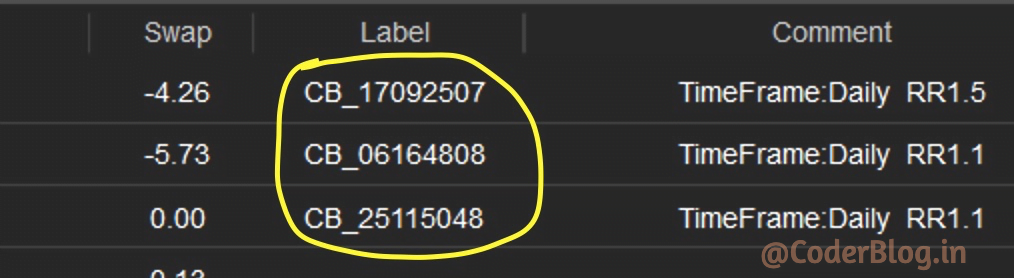
This is a very useful tool for risk and reward management, it can also help to do the money management!
![]()